Laminated Plant Signs
willameadows
17 years ago
Related Stories

NATIVE PLANTSGreat Design Plant: Caltha Palustris Is a Welcome Sign of Spring
Brighten your rain garden or pond edge in spring with marsh marigold
Full Story
LIFEFun Houzz: 14 Signs You’re an Interiors Geek
Are you obsessed with interiors? It’s OK, you can admit it — you’re among friends
Full Story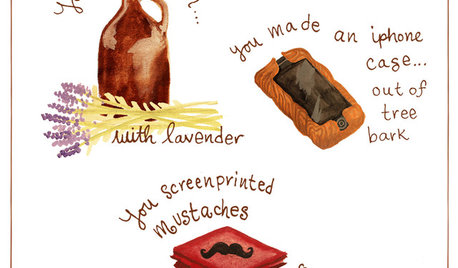
DIY PROJECTS12 Signs You've Caught the DIY Bug
Been making inventive things from scratch? Repurposing salvaged pieces creatively? It may be more serious than you think
Full Story
REMODELING GUIDES10 Signs You’re in the Middle of a Renovation
A renovation project allows you to choose every last detail for your home, but decision making can quickly go from ‘Ooooh’ to ‘Argh!’
Full Story
LIFETelltale Signs You Live in a Shared House
A fight for counter space and a spreadsheet to organize your morning showers — yep, you have housemates
Full Story
GARDENING GUIDESGot Frost-Damaged Plants? How It Happens, and When and How to Prune
Crispy brown leaves are a sure sign that Jack Frost has been to your neighborhood
Full Story
NATIVE PLANTSGreat Design Plant: Wild Bergamot, Friend of Foragers
Nourish butterflies and other winged creatures with the tubular flowers of Monarda fistulosa, a pretty pink native
Full Story
GARDENING GUIDESGreat Design Plant: Lindera Benzoin Offers 3-Season Interest
Support wildlife and enjoy the aromatic leaves of this U.S. native also known as spicebush, Benjamin bush and spicewood
Full Story
GARDENING GUIDESGreat Design Plant: Silphium Perfoliatum Pleases Wildlife
Cup plant provides structure, cover, food and water to help attract and sustain wildlife in the eastern North American garden
Full Story




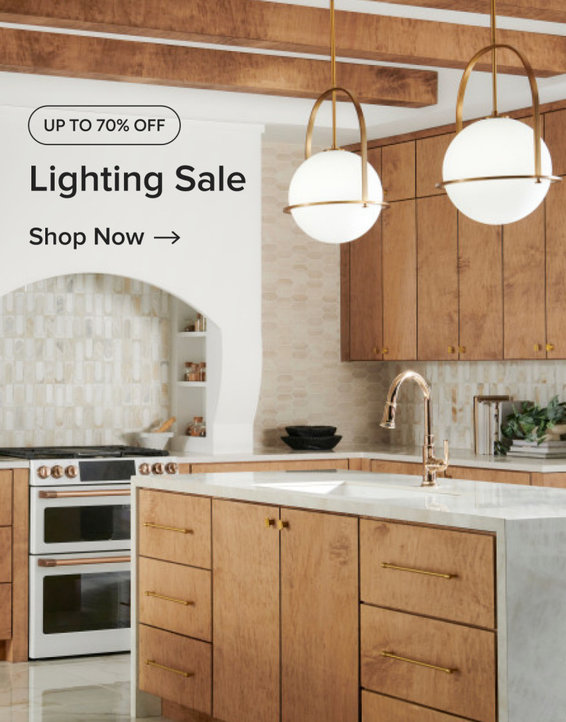
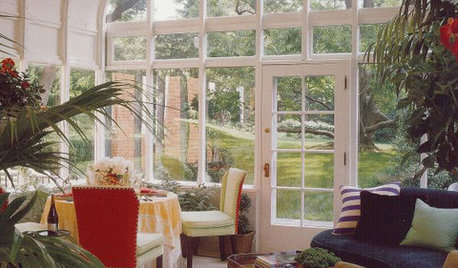
trianglejohn
willameadowsOriginal Author
Related Professionals
Allen Landscape Architects & Landscape Designers · Waunakee Landscape Architects & Landscape Designers · Americus Landscape Contractors · Bedford Landscape Contractors · Beverly Hills Landscape Contractors · Brooklyn Park Landscape Contractors · Brunswick Landscape Contractors · Canton Landscape Contractors · Morrisville Landscape Contractors · North Lauderdale Landscape Contractors · West Covina Landscape Contractors · Downers Grove Solar Energy Systems · Elmwood Park Solar Energy Systems · Holliston Solar Energy Systems · Quincy Solar Energy Systemstrianglejohn